快速开始
开始前的准备
- 模拟器
- 建议使用MuMu 4.x
- 分辨率设置为 1280*720像素, 240 DPI。将adb调试打开。注意模拟器的adb调试端口号。
- 如果你使用的Mumu模拟器,请在设置的底部关闭后台保活运行
- 如果adb无法连接,请确认关闭模拟器的网络桥接功能 或 在其他设置中修改adb连接ip。
- 游戏本体设置
- 游戏:技能动画关
- 画面:战斗时上下黑边关
- 咖啡厅的摄像机视角手动拉到了最高,最好家具全堆在屏幕最右侧
开始部署
Windows
首先,下载约100MB的压缩包后解压至任意文件夹
将BAAH_CONFIGS文件夹内的example.json重命名为任一其他名字,如task.json
双击BAAH_GUI.exe打开界面
在模拟器设置中,修改端口号为你的模拟器adb调试端口。
在服务器设置中,选择你游玩的ba服务器。
在任务执行顺序设置中,启用任务流或点击快速执行按钮运行任务。
Linux
首先,确保你的系统内包含Docker,可以输入一下命令查看
# 对于ROOT用户
docker help
# 对于非ROOT,但是拥有sudo权限的用户
sudo docker help如果命令输出了以下内容,则你的系统包含Docker
命令输出
Usage: docker [OPTIONS] COMMAND
A self-sufficient runtime for containers
Common Commands:
run Create and run a new container from an image
exec Execute a command in a running container
ps List containers
build Build an image from a Dockerfile
pull Download an image from a registry
push Upload an image to a registry
images List images
login Authenticate to a registry
logout Log out from a registry
search Search Docker Hub for images
version Show the Docker version information
info Display system-wide information
Management Commands:
builder Manage builds
container Manage containers
context Manage contexts
image Manage images
manifest Manage Docker image manifests and manifest lists
network Manage networks
plugin Manage plugins
system Manage Docker
trust Manage trust on Docker images
volume Manage volumes
Swarm Commands:
swarm Manage Swarm
Commands:
attach Attach local standard input, output, and error streams to a running container
commit Create a new image from a container's changes
cp Copy files/folders between a container and the local filesystem
create Create a new container
diff Inspect changes to files or directories on a container's filesystem
events Get real time events from the server
export Export a container's filesystem as a tar archive
history Show the history of an image
import Import the contents from a tarball to create a filesystem image
inspect Return low-level information on Docker objects
kill Kill one or more running containers
load Load an image from a tar archive or STDIN
logs Fetch the logs of a container
pause Pause all processes within one or more containers
port List port mappings or a specific mapping for the container
rename Rename a container
restart Restart one or more containers
rm Remove one or more containers
rmi Remove one or more images
save Save one or more images to a tar archive (streamed to STDOUT by default)
start Start one or more stopped containers
stats Display a live stream of container(s) resource usage statistics
stop Stop one or more running containers
tag Create a tag TARGET_IMAGE that refers to SOURCE_IMAGE
top Display the running processes of a container
unpause Unpause all processes within one or more containers
update Update configuration of one or more containers
wait Block until one or more containers stop, then print their exit codes
Global Options:
--config string Location of client config files (default "/root/.docker")
-c, --context string Name of the context to use to connect to the daemon (overrides
DOCKER_HOST env var and default context set with "docker context use")
-D, --debug Enable debug mode
-H, --host list Daemon socket to connect to
-l, --log-level string Set the logging level ("debug", "info", "warn", "error", "fatal")
(default "info")
--tls Use TLS; implied by --tlsverify
--tlscacert string Trust certs signed only by this CA (default "/root/.docker/ca.pem")
--tlscert string Path to TLS certificate file (default "/root/.docker/cert.pem")
--tlskey string Path to TLS key file (default "/root/.docker/key.pem")
--tlsverify Use TLS and verify the remote
-v, --version Print version information and quit
Run 'docker COMMAND --help' for more information on a command.
For more help on how to use Docker, head to https://docs.docker.com/go/guides/然后,拉取镜像,创建并运行容器。
docker run -d --name BAAH -p 8000:8000 ghcr.io/BlueArchiveArisHelper/baah:latest随后打开浏览器,打开 http://<your-server-ip>:8000
在模拟器设置中,修改端口号为你的模拟器adb调试端口。
在服务器设置中,选择你游玩的ba服务器。
在任务执行顺序设置中,启用任务流或点击快速执行按钮运行任务。
自动化运行
Windows
你可以使用 Windows任务计划程序 来自动化运行
首先,在任务计划程序库中,创建一个文件夹,名称任意。
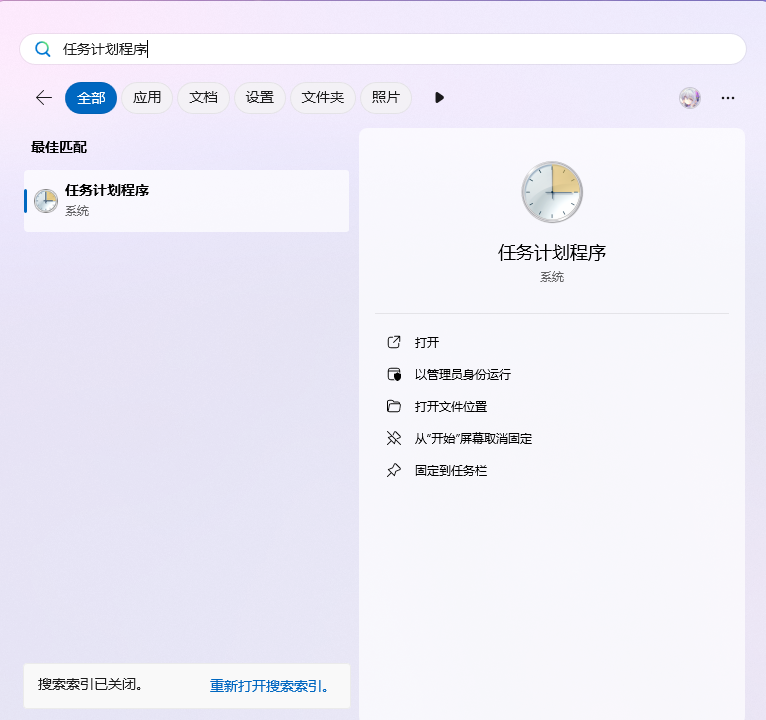
然后,点击进入文件夹,创建一个基本任务,名称任意。如:
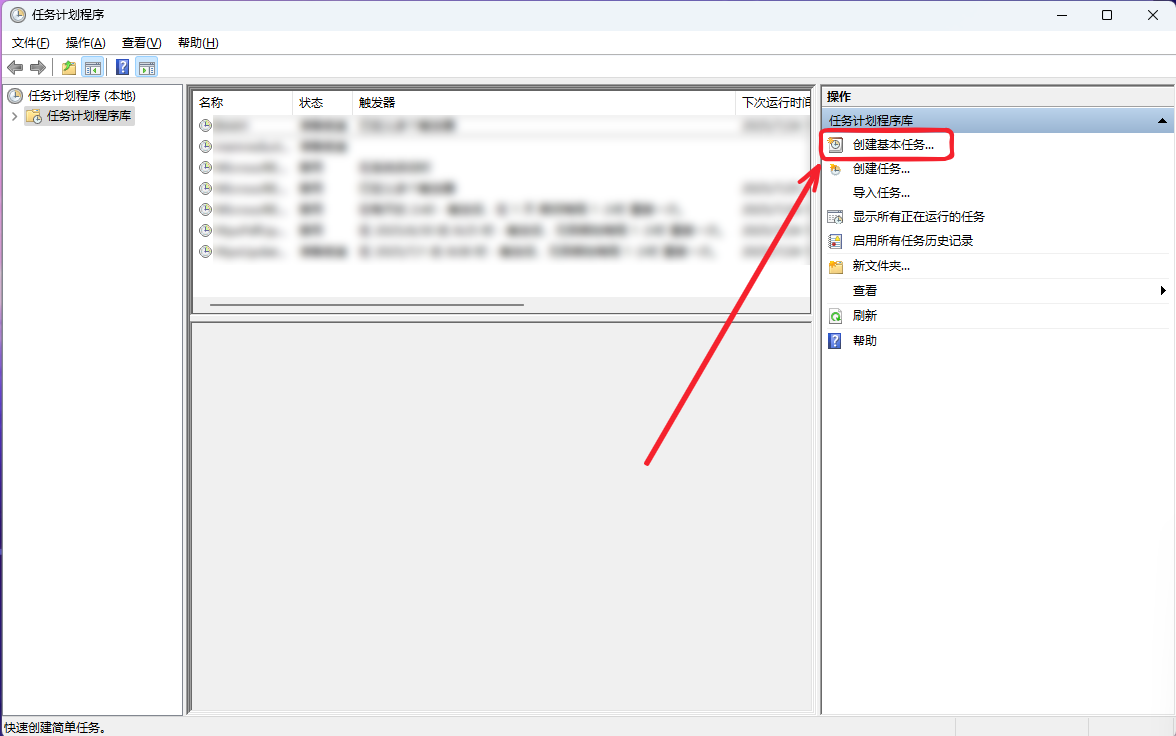
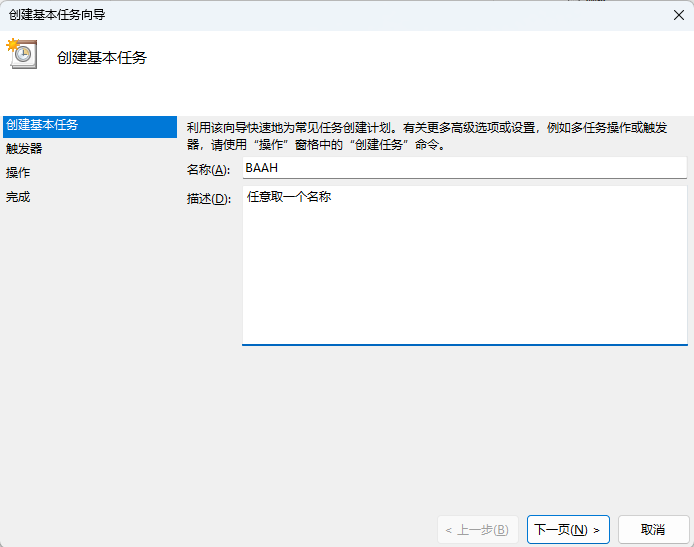
触发器的选择上,根据需求选择。如:
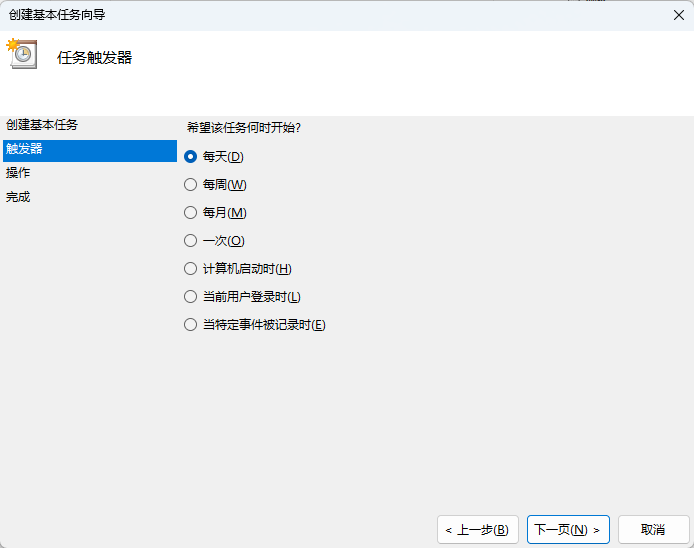

执行任务,选择 运行程序(T)
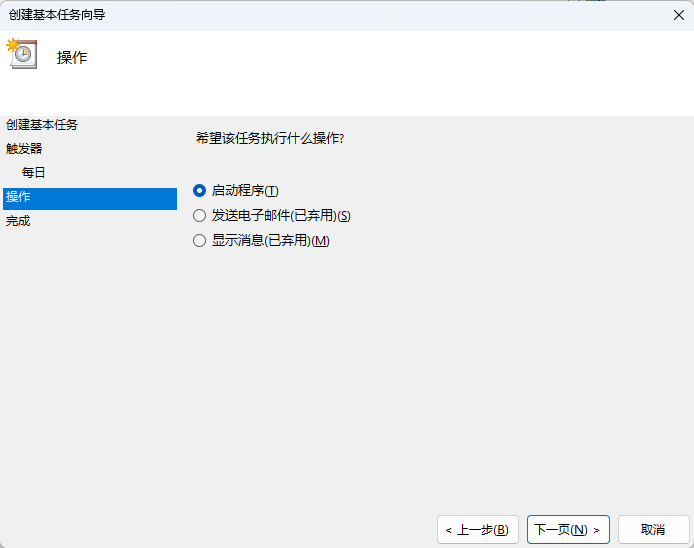
点击 浏览(R)... 选择你的BAAH程序本体 BAAH.exe
添加参数,填写配置文件名称,要带后缀名,如 example.json
起始于,填写 程序或脚本(P): 下方输入框 BAAH.exe 前的所有内容。如:
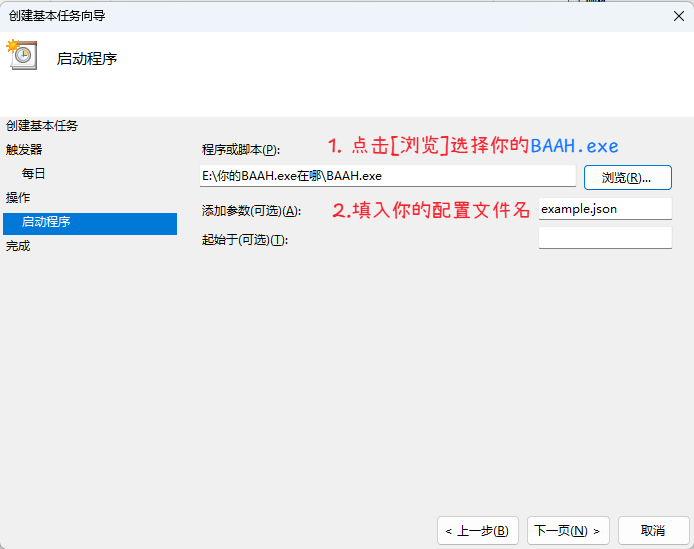
随后点击 下一页(N) 完成(F) 随后你的自动化任务创建成功。
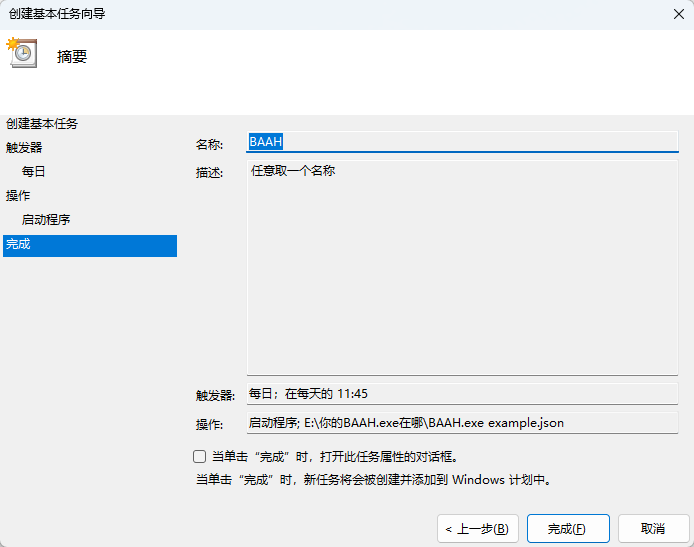
Linux
首先,确保你已经安装了BAAH的Docker容器以及MCSManager,使用 docker ps 或 sudo docker ps 来查看,命令输出中存在 BAAH 即已安装
新建一个实例,部署在 localhost:24444
程序类型选择 部署任意控制台程序
部署方式选择 无需额外文件
名称任意,启动命令输入 docker exec BAAH sh -c "python main.py <你的配置文件名称>.json"
点击确定,进入控制台,点击计划任务。
点击新增,根据自己实际情况设置即可。